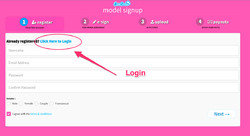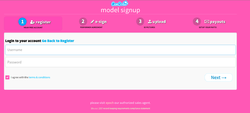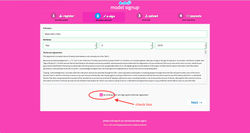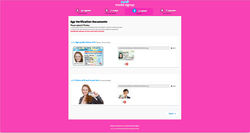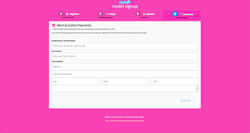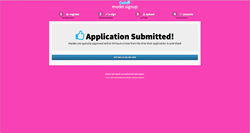Difference between revisions of "ResubmitDocuments"
(→Couple's Application) |
(→Solo Application) |
||
| Line 3: | Line 3: | ||
==Solo Application== | ==Solo Application== | ||
| − | + | Step 1: | |
| − | + | Go to Please resubmit the documents here: | |
https://www.camsoda.com/models/signup#showLogin and login to the site. | https://www.camsoda.com/models/signup#showLogin and login to the site. | ||
| − | + | [[File:ResubmitDocumentsStep1.png|250px]] | |
| − | + | Step 2: | |
| − | + | Login with the username and password you created earlier. | |
| − | [[File: | + | [[File:ResubmitDocumentsStep2.png|250px]] |
| − | + | Step 3: | |
| − | [[File: | + | Enter your full name, birth date (month, day, and year) and check the box at the bottom. |
| − | : | + | |
| − | + | [[File:ResubmitDocumentsStep3.jpg|250px]] | |
| − | + | ||
| − | + | Step 4: | |
| + | |||
| + | Upload your ID & headshot. | ||
| + | |||
| + | [[File:ResubmitDocumentsStep4.jpg|250px]] | ||
| + | |||
| + | Make sure the ID is in focus and properly lit before re-submitting. | ||
| + | *The first picture is a close up of your entire ID, nothing cropped. | ||
| + | *The second is a clear shot of you holding your ID next to your face. | ||
| + | Below are examples of how your ID submissions should look. | ||
{| class="wikitable" | {| class="wikitable" | ||
|- | |- | ||
| Line 33: | Line 42: | ||
| − | + | Step 5: | |
| − | + | Enter your social security number or tax EIN number, enter Pay-To-Name & Pay-To-Address | |
| − | + | [[File:ResubmitDocumentsStep5.jpg|250px]] | |
| − | + | Step 6: | |
| + | Application has been resubmitted successfully | ||
| + | [[File:ResubmitDocumentsStep6.jpg|250px]] | ||
==Couple's Application== | ==Couple's Application== | ||
Revision as of 19:33, 20 December 2017
Contents
Resubmit Your Age Verification Documents
Solo Application
Step 1:
Go to Please resubmit the documents here: https://www.camsoda.com/models/signup#showLogin and login to the site.
Step 2:
Login with the username and password you created earlier.
Step 3:
Enter your full name, birth date (month, day, and year) and check the box at the bottom.
Step 4:
Upload your ID & headshot.
Make sure the ID is in focus and properly lit before re-submitting.
- The first picture is a close up of your entire ID, nothing cropped.
- The second is a clear shot of you holding your ID next to your face.
Below are examples of how your ID submissions should look.
| ID (uncropped) | Headshot (ID & Face are both in focus) |
|---|---|
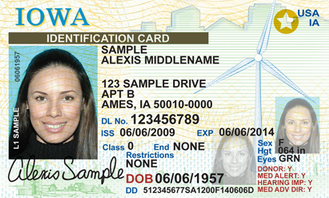
|

|
Step 5:
Enter your social security number or tax EIN number, enter Pay-To-Name & Pay-To-Address
Step 6:
Application has been resubmitted successfully
Couple's Application
We need both partners, for a couple's account, to submit separate model applications for verification approval. Once each account is approved, partner's may broadcast from either account (each account must have the individual's Pay-To Information and Verification Pictures).
Step 1:
Please resubmit the documents here: https://www.camsoda.com/models/signup#showLogin and login to the site. For the partner creating the separate account, please input the information requested on Step 1. Do not click the link next to 'Already Registered'.
Step 2:
Login with the username and password you created earlier.
Step 3:
Enter your full name, birth date (month, day, and year). Input your partner's username in the "Comments" section of the application and check the box at the bottom
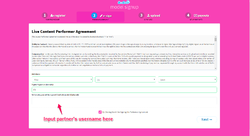
Step 4:
Upload your ID & headshot.
Make sure the ID is in focus and properly lit before re-submitting.
- The first picture is a close up of your entire ID, nothing cropped.
- The second is a clear shot of you holding your ID next to your face.
Below are examples of how your ID submissions should look.
| ID (uncropped) | Headshot (ID & Face are both in focus) |
|---|---|
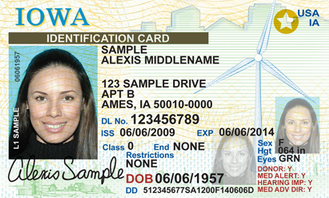
|

|
Step 5:
Enter your social security number or tax EIN number, enter Pay-To-Name & Pay-To-Address. Each partner must enter their individual information on each application.
Step 6:
Application has been resubmitted successfully
Causes for Delayed Approval
The following can cause a delay in the approval process:
- ID is blurry, backwards, cropped, expired, small file size, etc; in one or both of the verification pictures.
- Incorrect and/or incomplete Pay-To Information was given.
- Invalid form of ID given such as a Temporary ID, Permit, Birth Certificate, SSN Card, etc.
- Only one partner of a Couple’s Application was submitted.
- For International Models, please be sure to choose Paxum or International Wire as your payment option. We cannot send checks internationally.
Please ensure that all of the information entered is correct and of your own. Please be sure to double check each verification picture submitted follows our guidelines.