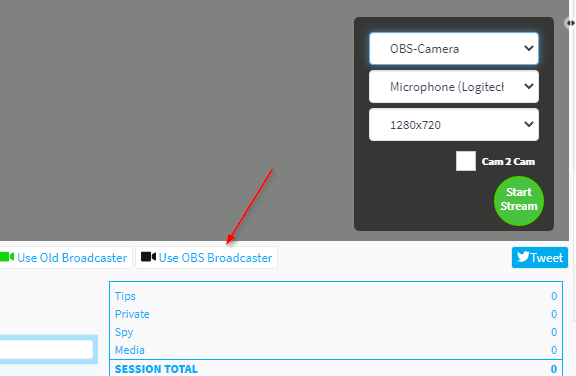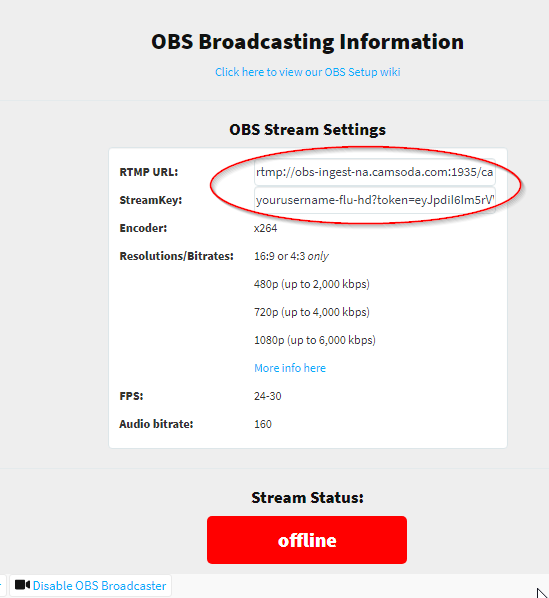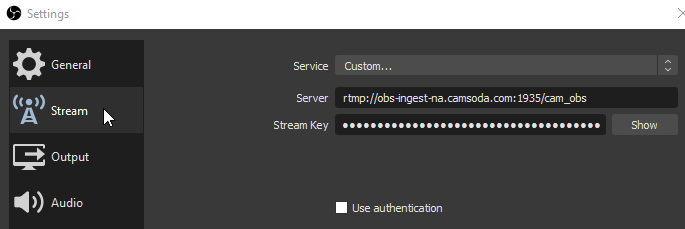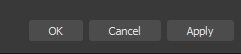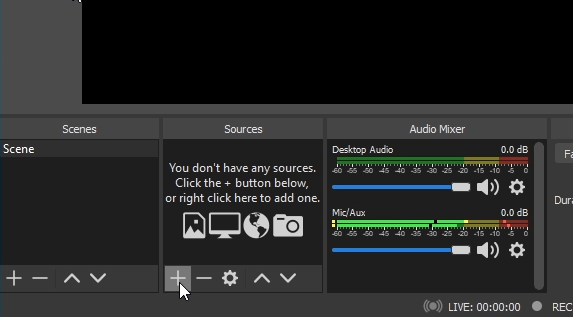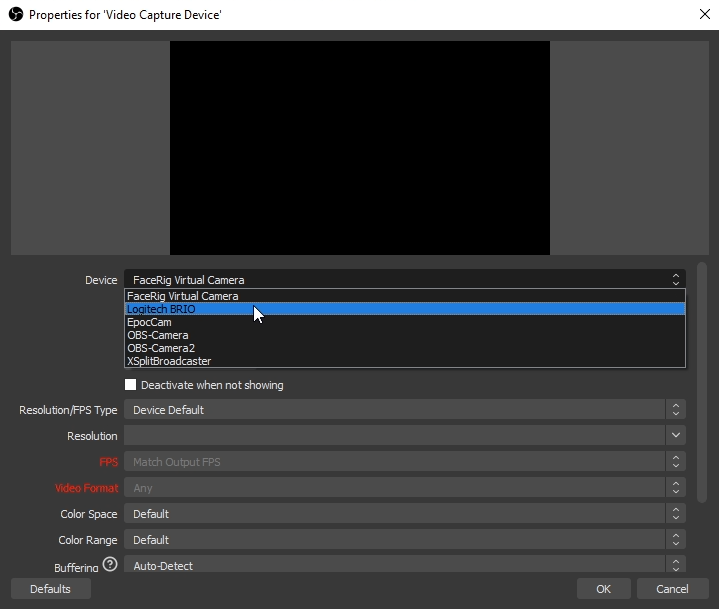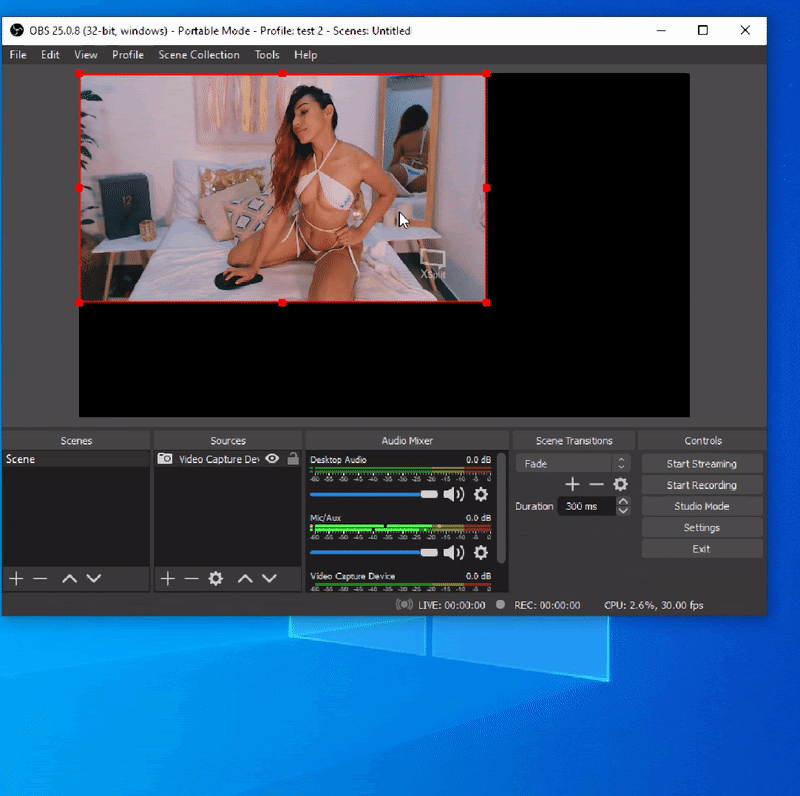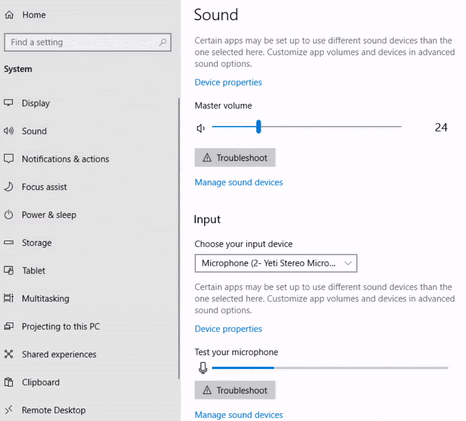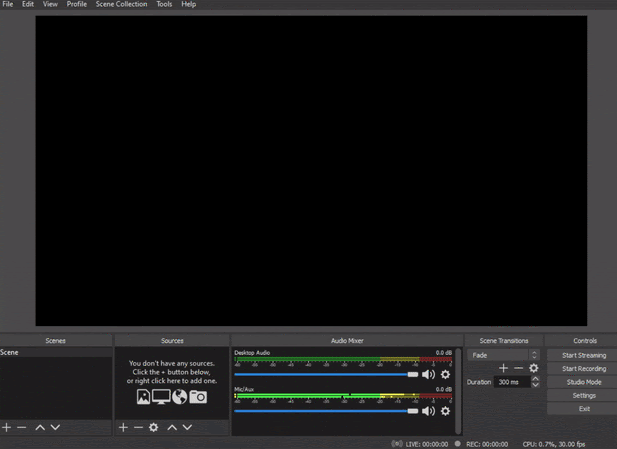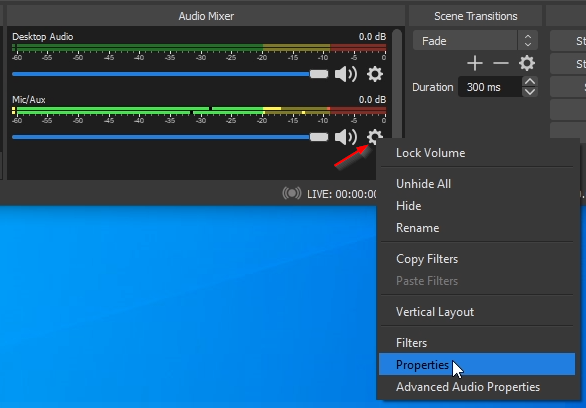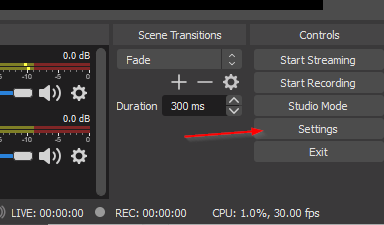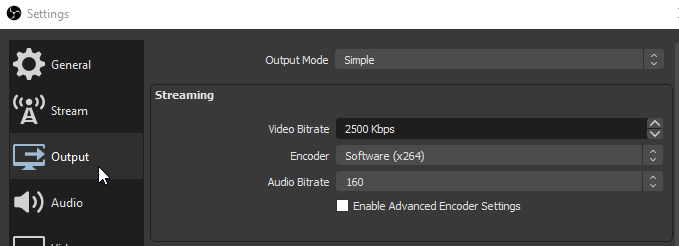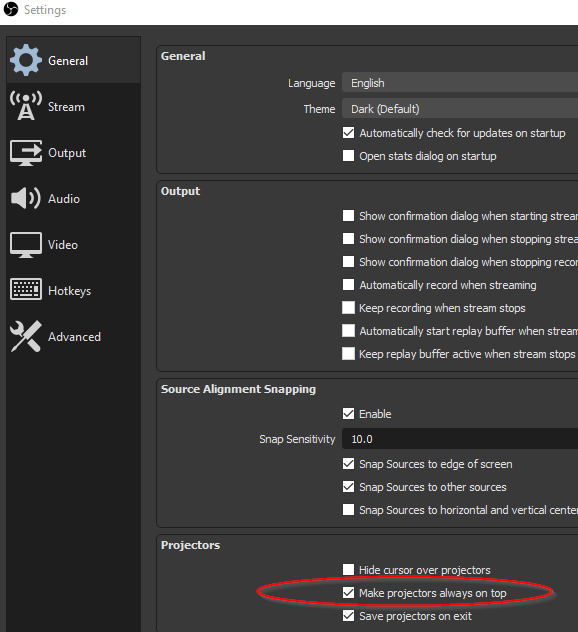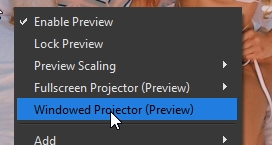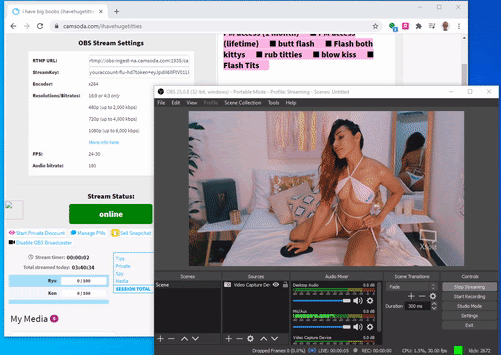Difference between revisions of "OBSGuide"
| Line 48: | Line 48: | ||
Once everything is configured correctly and you are ready to go live on the site, click '''Start Streaming''' to begin transmitting. | Once everything is configured correctly and you are ready to go live on the site, click '''Start Streaming''' to begin transmitting. | ||
| − | [[File:Start Streaming.gif|frame|none|]] | + | [[File:Start Streaming 2.gif|frame|none|]] |
You will see your status on the site change to Online. | You will see your status on the site change to Online. | ||
Revision as of 14:42, 20 September 2020
How to set up OBS for Camsoda
Open Broadcasting Software (OBS) is a free software for video recording and live streaming.
Download OBS Studio https://obsproject.com/
To stream on Camsoda you will need to update the Stream Settings and add a camera. Typically the other default OBS settings will work fine.
Stream Settings
You can obtain your stream server and key by logging into Camsoda and selecting Use OBS Broadcaster from your Camsoda Broadcast page.
Note* Your key is unique to your account. Do not share it with others.
In OBS, on the stream tab, switch to the “Custom” Service and enter your stream server and key.
Remember to click Apply or OK to save your selections
Add Sources
In the main OBS interface, Click the + and add a Video Capture Device Source
Choose your camera or virtual camera application from the device list and click OK.
If the camera image does not fill the OBS Canvas, right click the image and select Transform and then Fit to screen
Broadcast with OBS
Once everything is configured correctly and you are ready to go live on the site, click Start Streaming to begin transmitting.
You will see your status on the site change to Online.
Windows Sound Settings
In windows sound settings confirm your default microphone and speakers.
If you have an external microphone connected, it should be selected and the sound meter should be moving.
Open OBS
Note* Your microphone meter should be active to indicate OBS is receiving audio. If there is no movement click the gear and open Properties to select your microphone.
Video Settings
First, let us open OBS Settings
On the video tab you can define your canvas size and output size. In most cases the Canvas Resolution selection should match your desktop or display resolution. The Output Size is the resolution you would like to use for broadcast. For an HD stream the minimum Output Resolution to use is 1280x720.
We recommend choosing a resolution that maintains a 16:9 Aspect Ratio and a FPS of 24 - 30.
Output Settings
Choose an appropriate bitrate for your Output Resolution. We accept a maximum video bitrate of 50,000kbps.
We recommend using the x264 encoder and selecting an audio bitrate of 160
Add Sources
In the main OBS interface, Click the + and add a Video Capture Device Source from the list of possible sources.
Choose your camera or virtual camera application from the device list.
Change the Resolution to Custom and choose a camera resolution to match your canvas resolution
Projector View
To view yourself while streaming, in Settings Check Make projectors always on top and then save the new settings.
You can now right click to enable the Windowed Projector (Preview) to view your image during your live chat. Your image will stay on top.